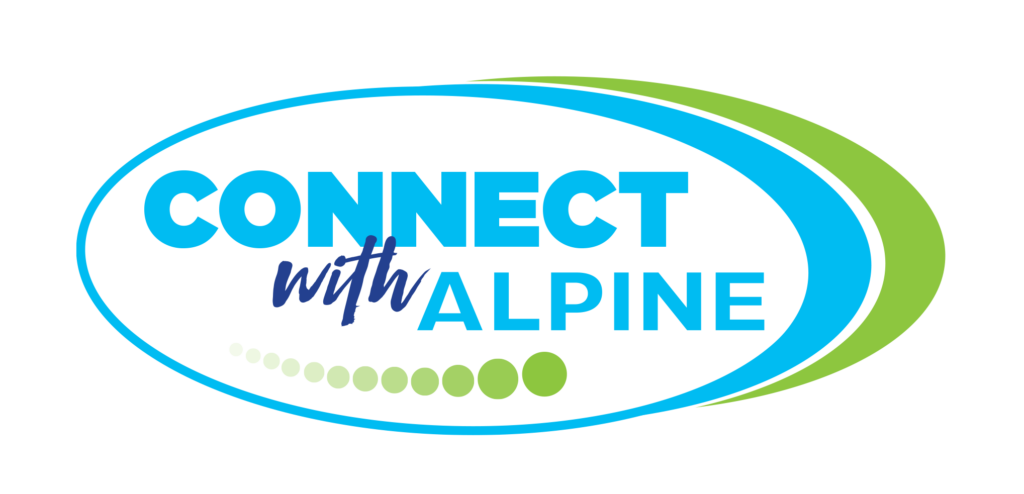- District
- Data & Reports
- Resources
- Services
- Departments
- Administration
- Athletics
- Business Services
- Communications
- Curriculum
- Fingerprinting
- Human Resources
- Instructional Media Center
- Nutrition Services
- Payroll
- Physical Facilities
- Printing Services
- Purchasing & Warehouse
- Research & Assessment
- Special Education
- Student Educational Access and Opportunity
- Student Support Services
- Technology
- Transportation
- Families
- Athletics
- Bus Stops
- Emergency Closure/Delayed Start Policy
- Guardian Technology Tips
- Literacy Resources
- Nondiscrimination
- Online Meal Payments
- Safety and Security
- Skyward
- Skyward & School Messenger Tutorials
- Student Login Portal
- Student Passwords
- Student Services
- Student Testing
- Title IX
- Utah Parent Center
- Volunteer
- Schools
- School Board
- Employees